Wired devices
Although JumpFiber provides incredibly fast network speeds, there are a number of situations that can cause your network speeds to slow down. Potential issues include:
• Older network interface card
Most computers, laptops, and tablets that come equipped with 1 Gig network interface cards have the ability to communicate with JumpFiber’s network at 1 Gig speeds when connected to our Router with an Ethernet cable. Some devices that have a 1 Gig network card may not communicate at that speed inside the computer.
• Out-of-date hardware
The type of hardware you use, the age of the device, the operating system, the web browser, and the other applications running on your device all affect upload and download speeds. When you perform network speed tests, be sure that your device is wired to the network and that no other applications are running. Even running an email application in the background can affect your test results.
• Slow connections between JumpFiber’s network and the websites you visit
Another thing to consider is that all points on the Internet between JumpFiber’s network and the websites you visit (including speed test websites) do not necessarily run at 1 Gig. Even if our network and your devices are fully capable of achieving 1 Gig speeds, we cannot ensure that you will receive 1 Gig speeds from end to end. Once your communication leaves the network, it might encounter segments of the Internet providing slower service—often due to heavy traffic or substantial rerouting delays—at any time. It is our hope that overall Internet performance will improve over time.
• VPNs (Virtual Private Networks)
VPNs are commonly installed by employers for users who work from home, in order to ensure that all traffic is securely routed through their servers. When you use a VPN to access the internet, your connection is routed through the VPN’s server rather than the normal connection path. If this server is not capable of forwarding traffic at 1 Gig, your internet speed may be reduced to the speed the VPN server is capable of.
• Peak usage times
Performance due to these external factors may be lower during peak usage times, which on our network typically fall between 7pm and 11pm in your respective time zone.
• Video takes priority over data
Keep in mind that both video and data come into your home through your wall jack, and video takes priority. If you have one or more TV Boxes turned on (even if your TV is off and you are not watching), the video stream is using part of the gigabit bandwidth, and the data stream can use only whatever bandwidth is left.
• Latency
In addition to speed, Internet performance can be measured by looking at how long it takes to transmit or receive packets on a network, called latency. Latency is affected by how far packets need to travel, how many networks packets need to travel over, and the quality of the networks the packets travel over. Latency on JumpFiber’s network is usually so small that it’s imperceptible in everyday Internet usage.
• Packet loss
Internet service performance can also be affected by packet loss. Packet loss occurs when one or more packets of data traveling across the network do not reach their intended destination. Like latency, packet loss can have a number of different causes, including network congestion, faulty hardware, poor device performance, or the presence of software bugs.
Devices operating over Wi-Fi
When you use devices over Wi-Fi, it is unlikely that you be able to achieve 1 Gig speeds. You can improve your speeds by carefully managing any interference from outside sources, which can significantly reduce network speeds for devices operating over Wi-Fi.
Get Faster Wi-Fi Speeds
• Place your devices close to your router
In general, place your router near the center of your home for maximum coverage. Keep your router off the floor, and out of closets and cabinets. Staying within 100 feet of your router will increase your Wi-Fi speed.
• Ensure that walls or other solid objects aren’t blocking your signal
Wi-Fi networks use a radio signal that can be blocked or weakened by any number of construction materials including: cinder block, concrete, metal, and even wood and drywall.
• Check the age of your device
In most cases, newer wireless devices (computers, phones or tablets) use protocols that enable faster Wi-Fi speeds. You’ll get the fastest speeds if your device uses the 802.11n (Wireless-N) protocol. If your device uses the 802.11g protocol, it is limited to Wireless-G speeds (maximum 54 Mbps).
• Connect to your network’s 5 GHz frequency rather than 2.4 GHz
If you experience interference, consider connecting to your network’s 5 GHz signal to improve performance. Signals from neighboring devices can interfere with your Wi-Fi signal. Typically, this only occurs on the 2.4 GHz signal because other types of devices, for example microwaves and baby monitors also use the 2.4 GHz signal.
• Avoid WEP (Wired Equivalent Privacy) security
If you have used advanced settings to enable WEP security on your network, your maximum network speed will be reduced. To get the fastest speeds with network security, use the WPA2 security setting.